The IMS service on Android refers to the IP Multimedia Subsystem, a framework that enables the delivery of multimedia services over IP networks. It is a crucial component of modern Android devices, providing a range of functionalities that enhance the communication capabilities of the device.
Know more about it. What is IMS Services on Android? What is it Used for? Is it safe? Is it possible to remove IMS services from the device? And finally, how to fix the error "IMS Services has stopped error"? Let's find the answers.
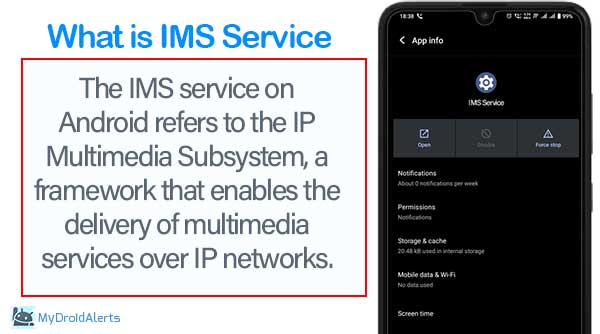
What is IMS Service on Android?
Info about IMS Service
- Name: IMS Services
- Package Name: com.sec.imsservice
- Developer: Samsung Electronics Co., Ltd.
- Permissions: Phone, Contacts, Microphone, Storage, Network and System Tools
- Required OS Version: Android 9+
- Category: System App
- Removable: NO
What does com.sec.imsservice mean?
The term "com.sec.imsservice" refers to a specific component or service within the software architecture of Samsung devices. Here's a breakdown of its components:
- "com": This typically stands for "component" and indicates that it's a part of an application or system.
- "sec": This likely represents "Samsung Electronics Co., Ltd.," the company that manufactures Samsung devices.
- "imsservice": This refers to the IMS (IP Multimedia Subsystem) service, which is responsible for enabling advanced communication features like VoLTE (Voice over LTE) and VoWiFi (Voice over Wi-Fi). These services enhance voice call quality and support multimedia communication over LTE and Wi-Fi networks.
What is IMS Service used for?
IMS Service is a system app found on Samsung devices, particularly those running the Android operating system. This app is related to IMS (IP Multimedia Subsystem) services, which are used for advanced communication features like VoLTE (Voice over LTE), VoWiFi (Voice over Wi-Fi), and other IP-based services.
The imsservice app manages these functionalities, ensuring seamless voice and multimedia communication over LTE and Wi-Fi networks. It plays a vital role in enhancing the quality and reliability of voice calls and other multimedia services on Samsung devices.
What permissions does this application have?
The permissions granted to the "com.sec.imsservice" application depend on its specific functionalities and the version of the Android operating system it runs on. Typically, such system-level services may have permissions related to:
- Phone: Allows the application to make and manage phone calls.
- Contacts: Grants access to the device's contacts for various communication-related tasks.
- Microphone: Enables access to the device's microphone for voice communication purposes.
- Storage: Permits the application to access files and data stored on the device.
- Network: Allows the application to access the internet for communication purposes.
- System Tools: Grants additional privileges to modify system settings and configurations.
These permissions ensure that the application can perform its intended functions effectively within the Android ecosystem.
Why do we need IMS Service?
IMS (IP Multimedia Subsystem) Service is essential for modern communication technologies, particularly for enabling advanced features in voice and multimedia communication over IP networks. Here's why we need IMS Service:
- Rich Communication: IMS enables the delivery of rich communication services such as voice over LTE (VoLTE), video calling, multimedia messaging (RCS), and enhanced communication features like group chat, file sharing, and location sharing.
- Quality of Service: IMS ensures a high quality of service (QoS) for voice and multimedia communication by providing mechanisms for prioritizing traffic, managing bandwidth, and maintaining service continuity during network transitions.
- Interoperability: IMS promotes interoperability between different networks and devices, allowing users to communicate seamlessly across diverse platforms and technologies.
- Scalability: IMS is highly scalable, making it suitable for large-scale deployment in telecommunications networks, accommodating increasing user demand and evolving technology requirements.
- Future-Proofing: IMS provides a flexible framework that can adapt to new communication technologies and standards, ensuring that communication services remain relevant and up-to-date in the face of technological advancements.
Overall, IMS Service is crucial for delivering advanced communication services efficiently, reliably, and securely in today's interconnected world.
How do I stop IMS service from syncing?
To stop IMS service from syncing, you can follow these general steps on an Android device:
- Open the "Settings" app on your device.
- Scroll down and tap on "Accounts" or "Accounts & Sync" depending on your device.
- Look for the account associated with IMS service (usually labeled as IMS or something similar).
- Tap on the IMS account to access its settings.
- Within the IMS account settings, you should find an option to disable or turn off syncing. This option might be labeled differently depending on your device and Android version.
- Toggle off or disable the sync option for the IMS account.
- Confirm the action if prompted.
- Exit the settings, and the IMS service should stop syncing data.
Please note that the exact steps may vary slightly depending on your device model, Android version, and any customizations made by the device manufacturer (such as Samsung, LG, etc.).
Where do I find IMS settings?
To find IMS settings on an Android device, you can typically follow these steps:
- Open the "Settings" app on your device. You can usually find it in the app drawer or by swiping down from the top of the screen and tapping the gear icon.
- Scroll down and look for the section labeled "Connections," "Network & Internet," or something similar, depending on your device model and Android version.
- Tap on the "Connections" or "Network & Internet" option to access network-related settings.
- Within the network settings, you may find an option called "Mobile networks," "SIM cards," or "Cellular networks." Tap on this option.
- In the "Mobile networks" or similar menu, you should see an option for "IMS settings" or "VoLTE settings." Tap on this option to access the IMS (IP Multimedia Subsystem) settings.
- In the IMS settings menu, you may find various options related to IMS functionality, including Voice over LTE (VoLTE), Video over LTE (ViLTE), and other IMS services.
What Cause ‘IMS Service Has Stopped’ Error Message?
The "IMS Service Has Stopped" error message typically occurs due to issues with the IP Multimedia Subsystem (IMS) service on your Android device. Some common causes of this error include:
- Software Glitches: Temporary software glitches or bugs in the IMS service or related components can lead to the error message.
- Network Connectivity Problems: Issues with network connectivity or signal strength can disrupt the IMS service, triggering the error.
- Outdated Software: Running outdated software on your device may result in compatibility issues with the IMS service, leading to errors.
- Corrupted Data: Corrupted data or cache related to the IMS service can cause it to malfunction and display error messages.
- Carrier-Specific Issues: Certain carrier-specific configurations or network settings may conflict with the IMS service, resulting in errors.
Read Also:
Troubleshooting common issues with IMS service on Android
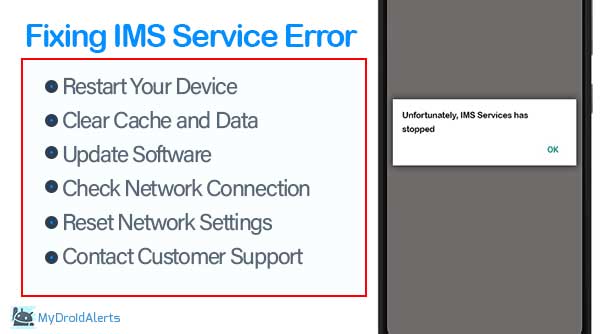
To resolve the "IMS Service Has Stopped" error, you can try the following troubleshooting steps:
- Restart Your Device: A simple restart can often resolve temporary software glitches and restore the proper functioning of the IMS service.
- Clear Cache and Data: Navigate to the settings menu, locate the IMS service or related app, and clear its cache and data. This can help eliminate any corrupted files causing the error.
- Update Software: Ensure that your device's operating system and carrier settings are up to date. Installing the latest software updates can patch known issues and improve compatibility with the IMS service.
- Check Network Connection: Ensure that your device has a stable network connection and adequate signal strength. If you're experiencing network issues, try switching to a different network or contacting your carrier for assistance.
- Reset Network Settings: If network-related issues persist, you can try resetting your device's network settings to default. This will remove any customized network configurations and restore them to their original state.
- Contact Customer Support: If the error persists despite troubleshooting efforts, consider contacting your device manufacturer or carrier's customer support for further assistance. They may be able to provide specialized troubleshooting steps or escalate the issue for resolution.
Frequently Asked Questions
What does the "IMS Service Has Stopped" error mean?
The "IMS Service Has Stopped" error typically indicates a problem with the IMS (IP Multimedia Subsystem) service on your Android device.
Why am I seeing the "IMS Service Has Stopped" error on my Android device?
The error can occur due to various reasons, such as software glitches, network issues, outdated software, or conflicting apps.
How can I fix the "IMS Service Has Stopped" error?
To fix the error, you can try restarting your device, clearing the cache and data of the IMS service app, checking for software updates, resetting network settings, or contacting your network provider for assistance.
Is the "IMS Service Has Stopped" error related to my network provider?
The "IMS Service Has Stopped" error can be related to your network provider if there are issues with their IMS infrastructure or network configuration.
Are there any software updates available to address the "IMS Service Has Stopped" error?
Checking for software updates and installing them if available can address known issues and bugs that may be causing the "IMS Service Has Stopped" error.
Is the "IMS Service Has Stopped" error common on certain Android models?
The "IMS Service Has Stopped" error may be more common on certain Android models or with specific software configurations, but it can occur on any device.
If none of the troubleshooting steps work, you may need to consider contacting your device manufacturer's support or seeking assistance from your network provider to further diagnose and resolve the issue.
Summary:
IMS (IP Multimedia Subsystem) service on Android facilitates advanced communication features like VoLTE and video calling. Its package name, com.sec.imsservice, manages these functions. If encountering "IMS Service Has Stopped" error, try restarting the device, clearing the IMS service app cache, updating software, or resetting network settings. Contacting network provider or device manufacturer may be necessary for further assistance if issues persist.