IoT Hidden Menu is a secret menu on Android devices used to test the hardware and software components on the device. The menu offers many tools to check the working status of different Android components, including display, vibration, speaker, and microphone, and testing different sensors like Accelerometer, Proximity Sensor, Barometer, Light Sensor and many more.
Learn to access the hidden IoT menu on Android and how to use this menu to diagnose your Android phone or tablet for different sensors and components.
What is IOT Menu Hidden on Android?
The IOT menu is a hidden setting on Android that is accessed by dialing a pre-defined code on your device. This hidden menu or tool is available on all Android phones and tablets from the beginning on the Android OS system.
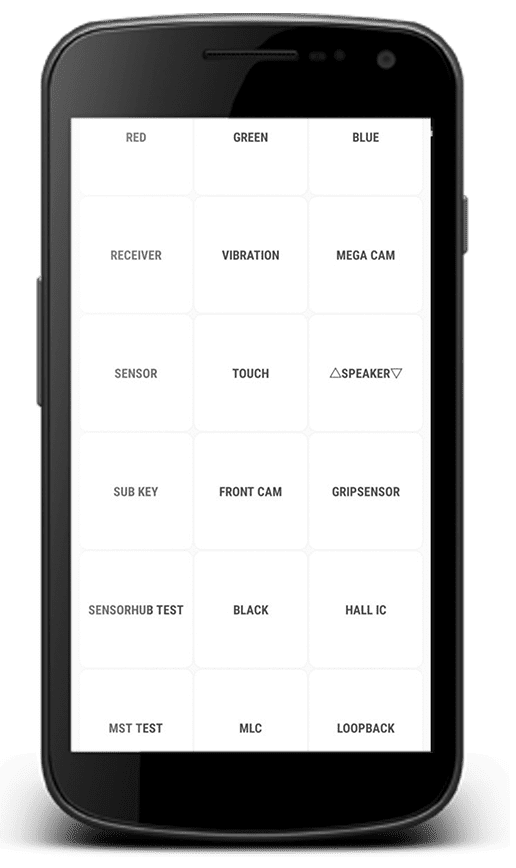
You simply need to open the phone app on the device and dial a specific code also known as the secret code, and the IOT menu comes to the surface allowing you to use the tool.
The menu is not available to access using the settings on apps and the only method to access the tool is to use the magical secret code and which explains the name why it is called "IoT Hidden Menu".
How to Access IOT Hidden Menu on Android?
Open the dialer app on your android and dial *#0*#, this will the IOT menu instantly. For other Android brands you need to dial *#*#4636#*#* to access the hidden IoT menu.
Once entered, the tool allows you to access the different diagnostic tools available on the device.
Features of IOT Menu on Android
The features offered by the menu may vary from brand to brand but here the major diagnose tools the IOT hidden menu offers:
Accelerometer
Measures the acceleration of the device, allowing it to detect changes in orientation and movement.
Proximity Sensor
Detects how close an object is to the device, often used to turn off the screen during calls when the device is held close to the face.
Barometer
Measures atmospheric pressure, providing data for altitude and weather forecasting.
Light Sensor
Measures ambient light levels, adjusting screen brightness accordingly to conserve battery and improve visibility.
Iris Camera Test
Checks the functionality of the iris scanner, if available, for biometric authentication.
LED & Low Frequency
Tests the LED notification light and low-frequency sound output.
Grip sensor
Detects when the device is being held or gripped, potentially triggering actions or gestures.
Receiver
Checks the functionality of the device's earpiece speaker for phone calls.
Vibration
Tests the vibration motor, used for notifications and haptic feedback.
Mega Cam
Likely refers to testing the functionality of the device's primary camera.
Sensor
General test for various sensors present on the device, ensuring they are functioning correctly.
Touch
Checks the responsiveness and accuracy of the device's touchscreen.
Speaker
Tests the functionality of the device's main loudspeaker.
Sub Key
Likely refers to testing secondary physical buttons or keys on the device.
Front Cam
Tests the functionality of the device's front-facing camera.
Black
Unclear without context; may refer to a specific test or feature related to the device's display or functionality.
Version
Likely displays information about the software version or firmware installed on the device.
How does IoT Hidden Menu work?
The IoT Hidden Menu App provides access to various diagnostic and testing features on Android devices, particularly those related to hardware components and sensors.
Once installed, the app allows users to access a hidden menu containing options to test and calibrate sensors like the accelerometer, proximity sensor, light sensor, and more. Users can perform diagnostic tests to ensure that hardware components are functioning correctly.
The app may also provide information about the device's firmware version and other system details. Overall, it offers advanced settings and testing options not typically accessible through the device's standard user interface.
Benefits of using IoT Hidden Menu
Diagnostic Testing:
The IoT Hidden Menu allows users to conduct diagnostic tests on various hardware components and sensors, ensuring they are functioning correctly.
Calibration
Users can calibrate sensors such as the accelerometer, proximity sensor, and light sensor for optimal performance.
Access to Hidden Features
Gain access to hidden menus and settings that are not readily available through the device's standard user interface.
Troubleshooting
The app assists in troubleshooting hardware issues by providing detailed information and testing options.
Enhanced Control
Users have greater control over device settings and sensor configurations, allowing for customization and optimization.
Firmware Information
Obtain information about the device's firmware version and other system details for better understanding and management.
Technical Insights
Gain insights into the device's hardware capabilities and functionalities, useful for developers and advanced users.
Fine-Tuning
Allows for fine-tuning of hardware parameters to suit specific user preferences or application requirements.
Improved Performance
By diagnosing and calibrating sensors, users can ensure optimal device performance and accuracy in sensor readings.
Advanced Testing
Conduct advanced testing, such as camera tests, speaker tests, and vibration tests, to ensure all device components are functioning as expected.
What if the method doesn’t Work and I am still not able to access IoT Menu?
If the standard method to access the IoT hidden menu on Android isn't working, you can try the following alternative methods:
Secret Codes
Some Android devices have secret codes that can be dialed into the phone app to access hidden menus. You can search online for the specific secret code for your device model.
Third-Party Apps:
There are third-party apps available on the Google Play Store that claim to provide access to hidden menus on Android devices. Be cautious when using these apps and ensure they come from reputable developers.
Developer Options
Enabling Developer Options on your Android device may unlock additional settings and menus, including hidden diagnostic features. To enable Developer Options, go to Settings > About phone, and tap on the Build number several times until Developer Options are enabled.
Custom ROMs
If you have a rooted Android device with a custom ROM installed, you may have access to additional hidden menus and settings that are not available on stock firmware.
Manufacturer-Specific Methods
Some manufacturers have specific key combinations or procedures to access hidden menus on their devices. Refer to your device's user manual or search online for manufacturer-specific instructions.
Remember to exercise caution when accessing hidden menus and settings on your Android device, as making changes without understanding their implications can potentially cause issues with your device.
Secret Code to Access Hidden Menu Settings on Android
Exiting the IoT Menu
- Press the Back button: Often, pressing the Back button multiple times will exit the hidden menu and return you to the home screen or the previous screen you were on.
- Use the Home button: If the Back button doesn't work, try pressing the Home button to exit the menu and return to the home screen.
- Close the app: If the IoT hidden menu is accessed through an app, you can simply close the app by tapping the Recent Apps button (usually the square icon) and swiping the app off the screen.
- Restart your device: If all else fails, you can always restart your Android device to exit the hidden menu and return to normal operation.
These steps may vary depending on your device model and the specific method used to access the IoT hidden menu.
IOT Menu Hidden Menu-FAQs
What is the IoT Hidden Menu on Android?
The IoT Hidden Menu on Android provides access to various diagnostic and testing features usually not visible in the standard user interface.
How can I access the IoT Hidden Menu on my Android device?
Access methods vary depending on the device model and manufacturer but typically involve entering specific codes or using third-party apps.
What features does the IoT Hidden Menu offer?
Features include diagnostic testing, calibration, access to hidden settings, troubleshooting options, firmware information, and advanced testing capabilities.
Is accessing the IoT Hidden Menu safe?
Accessing the hidden menu itself is generally safe, but caution should be exercised while making any changes or adjustments to settings if you're not familiar with them.
Can I exit the IoT Hidden Menu easily?
Yes, exiting the hidden menu is usually straightforward and can be done by using the back or home buttons, closing the app, or restarting the device.
What should I do if I can't access the IoT Hidden Menu using the standard method?
You can try alternative methods such as using secret codes, third-party apps, or manufacturer-specific techniques to access the hidden menu.
Wrapping Up
To access and utilize the hidden IoT menu on Android, first understand what it entails and how to access it. It offers diagnostic testing, access to hidden features, troubleshooting, and enhanced control. If the standard method fails, alternative options like secret codes, third-party apps, or manufacturer-specific methods can be tried. Exiting the menu usually involves using the back or home buttons, closing the app, restarting the device, or employing specific exit commands.