The HwModuleTest app is a pre-installed service app on Samsung android phones used to diagnose and identyfiy the errors on Samsung android phones for potential errors or compatibility issues.
Know more about HwModuleTest app. What is it? What is HwModuleTest app used for? What permission does the app hold on your Samsung phone? And finally, can you disable or remove HwModuleTest app safely? Let’s find the answers.
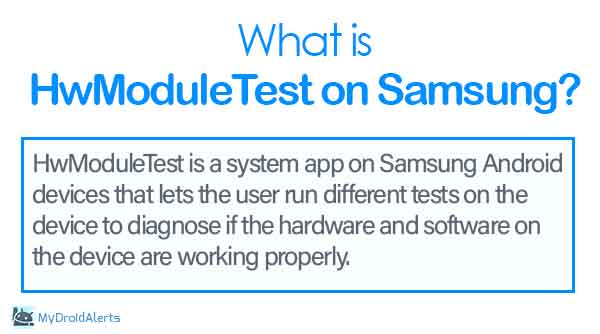
What is HwModuleTest App on Samsung Android phones?
HwModuleTest is a pre-installed system app on Samsung Android phones that helps developers diagnose the device for hardware errors. This is
Other Details about HwModuleTest
- Name: HwModuleTest App
- Package name: com.sec.android.app.hwmoduletest
- Developer: Samsung Electronics Co., Ltd.
- Safe to Remove: YES
What does com.sec.android.app.hwmoduletest mean?
All the apps installed on Android devices have a unique and name. This name helps Android systems and developers to identify and differentiate one app from another app. The name usually follows a certain format and the most common format is COM.ANDROID.DEVELPOERNAME.APPNAME.
Likewise, com.sec.android.app.hwmoduletest simply means that it’s an Android application developed by Samsung that is a hardware modules test app.
How does HwModuleTest Work on Android?
The HwModuleTest app can be accessed on all Android phones including Samsung S, Note, and Fan series. You simply dial *#0*# and boom! you have entered the hardware module test screen.
The hardware module test is an easy way to check the device for hardware components without physical examination or technical expertise.
Like other functions on Android, the hardware module test screen is programmed to trigger specific hardware components by simple screen taps and check if it’s working properly.
How to Access the HwModuleTest Tool on Android?
You can simply dial *#0*# on your phone’s dialer app and wait for the service menu to pop-up on the screen.
The HwModuleTest offers a bunch of hardware component test tools that can be used to test and diagnose them for potential errors without a physical inspection.
Here is the list of some testing tools HwModuleTest app offers you to access and use:
MST Test:
Magnetic Secure Transmission(MTS) is a component on Android phones that is used to make payments using NFC for tap-to-pay payment mode. This feature was discontinued after Samsung S21 onwards.
LED Test:
The LED Test tool on HwModuleTest allows you to test the LED lights including the notification light and camera Flash. The LED test checks if your phone’s LED notification light is working.
It’s easy to do: just tap the “LED” button, then tap the screen to change the LED’s color from red, to green, and finally to blue. Tap the screen again to finish the test and go back to the main diagnostics page.
Frequency Test:
When you initiate the Frequency Test, the device typically runs a series of tests to determine the frequency at which these components operate. For example:
- CPU Frequency Test: Measures the clock speed of the device’s processor to assess its performance and stability.
- Display Refresh Rate Test: Determines the refresh rate of the device’s screen to evaluate its smoothness and responsiveness.
- Audio Frequency Test: Analyzes the frequency response of the device’s audio system to ensure accurate reproduction of sound frequencies.
The purpose of the Frequency Test is to provide users with information about the performance and capabilities of their device’s hardware components.
It helps users assess whether these components are operating within expected parameters and identify any potential issues or abnormalities.
Sensor Test
The Sensor Test allows users to check the functionality and accuracy of the various sensors built into the device.
The purpose of the Sensor Test is to ensure that the sensors are working properly and providing accurate data. It helps users verify if the sensors respond correctly to changes in their environment and if they provide reliable information to apps and services that rely on sensor data.
When you initiate the Sensor Test, the device typically displays a list of all available sensors, such as the accelerometer, gyroscope, proximity sensor, ambient light sensor, and more. Users can select individual sensors to perform specific tests or check their readings.
Barcode Emulator Test
The Barcode Emulator Test is a feature or tool in HwModuleTest that allows users to simulate the creation and scanning of barcodes directly on their device.
When you initiate the Barcode Emulator Test, you are typically presented with a screen containing various types of barcodes, such as QR codes or standard barcodes. You can tap on each barcode to view and interact with it.
This tool is often used by technicians, developers, or users who want to ensure that their device’s barcode functionality is working properly.
S-pen Test
The S-Pen Test is a feature or tool found in certain Samsung smartphones and tablets, specifically those that come with an S-Pen stylus. This test is designed to check the functionality and responsiveness of the S-Pen stylus.
The purpose of the S-Pen Test is to ensure that the S-Pen stylus is working properly and accurately detects input from the user. By performing various actions with the S-Pen, you can assess its precision, sensitivity, and responsiveness.
Color Test
The Color Test option on HwModuleTest tool screen lets users assess the performance and accuracy of the device’s display colors.
The device typically displays a series of color patterns or gradients, covering a wide range of hues and shades once initiated.
The purpose of the Color Test is to ensure that the display is capable of accurately reproducing colors and providing a visually pleasing viewing experience. It helps users identify any issues with color accuracy, such as color banding, tinting, or inconsistencies across different parts of the screen.
Vibration Test
The vibration test is a feature or tool in HwModuleTest that allows users to check the functionality and strength of the device’s vibration motor.
The purpose of the Vibration Test is to ensure that the vibration motor is working properly and producing the desired vibration effect. It is especially useful for diagnosing issues related to the vibration function, such as weak or inconsistent vibrations, which may indicate a hardware problem.
Light Dimming
The Light Dimming test on HwModuleTest screen allows users to check the functionality and performance of the device’s display brightness adjustment.
When you initiate the Light Dimming Test, the device typically displays a series of screens with varying levels of brightness. You can observe how the screen brightness changes in response to adjustments made through the device’s settings or controls.
The purpose of the Light Dimming Test is to ensure that the display brightness adjustment feature is working properly and accurately adjusting the brightness levels according to user preferences.
During the test, you can adjust the brightness settings manually or use automatic brightness adjustment if available. You can also observe the screen under different lighting conditions to see how well it adapts to changes in ambient light.
Speaker
To check the functionality and performance of the device’s speakers you need to run the speaker test on HwModuleTest screen.
The purpose of the Speaker Test is to ensure that the speakers are working properly and producing clear, balanced sound. It helps users identify any issues with speaker distortion, crackling, or uneven volume levels.
When you initiate the Speaker Test, the device typically plays a series of audio tones or test sounds through the speakers. These tones may vary in frequency, volume, and duration to assess different aspects of speaker performance.
Camera
As the name suggests itself, the Camera test tool allows you to check the camera component of the device.
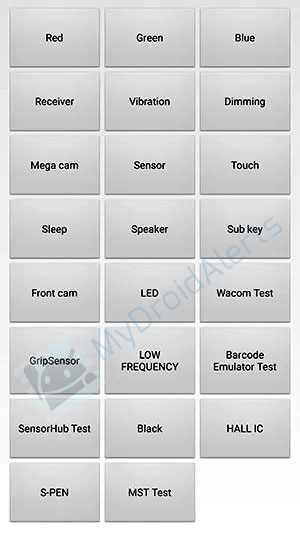
Besides, these tools, there are several other tests you can run to check the respective hardware component on your Samsung.
Once, done simply press the back button to exit the HwModuleTest screen.
What permission does HwModuleTest app have on my phone?
The HwModuleTest app operates with the lowest level of access permissions on the device. To function properly, it requires permission to access the phone service. Additionally, on your Samsung smartphone, it has the following permissions:
- Camera.
- Location.
- Phone.
- Storage.
Is it safe?
The HwModuleTest app is made by Samsung and is safe to use. Samsung’s engineers checked it thoroughly to make sure it works well and won’t cause any problems with your phone.
If you ever have a problem with your Samsung phone, Samsung’s customer support might tell you to use this app first to check if there’s anything wrong with the hardware.
The app doesn’t mess with your phone’s hardware or software in a way that can cause damage. It just runs some quick tests to see if everything’s okay, and then tells you what it finds. So, there’s no need to worry about breaking your phone or losing its warranty by using this app.
Also, the app doesn’t ask for a bunch of permissions or access to your info. It only needs some basic info about your phone to do its job. So, your privacy and data are safe when you use this app.
Is it possible to remove HwModuleTest App completely?
Yes, it’s possible to remove the HwModuleTest app completely from your Android device. Here’s how you can do it:
- Uninstall from Settings:
- Go to the “Settings” app on your Android device.
- Scroll down and tap on “Apps” or “Applications” (the name may vary depending on your device).
- Look for “HwModuleTest” in the list of installed apps and tap on it.
- Tap on “Uninstall” or “Uninstall app” to remove HwModuleTest from your device.
- Confirm the action if prompted.
- Uninstall from App Drawer:
- Open the app drawer on your device, which contains all installed apps.
- Find the HwModuleTest app icon.
- Press and hold the app icon until a menu appears.
- Select “Uninstall” or drag the app to the “Uninstall” option if available.
- Confirm the action if prompted.
HwModuleTest: Common issues and troubleshoots
Unfortunately, HwModuleTest has stopped
If you’re encountering the “Unfortunately, HwModuleTest has stopped” error message on your Android device, it indicates that the HwModuleTest app has crashed or encountered an issue while running.
Here are some steps you can try to resolve this issue:
1. Restart Your Device
Sometimes, simply restarting your device can resolve temporary glitches or issues with apps. Try restarting your device and see if the error persists.
2. Clear App Cache and Data
Go to Settings > Apps (or Application Manager) > HwModuleTest. Then, tap on “Storage” and select “Clear Cache” and “Clear Data.” This will reset the app to its default settings and may resolve any issues causing it to crash.
3. Update the App
Check if there is an update available for the HwModuleTest app. Go to the Google Play Store, search for HwModuleTest, and see if there’s an option to update the app. Updating to the latest version may fix any bugs or compatibility issues.
4. Uninstall and Reinstall the App
If clearing the cache and data didn’t work, try uninstalling the app and then reinstalling it from the Google Play Store. This can help resolve any corrupted files or installation issues.
5. Check for System Updates
Make sure your device’s operating system is up to date. Go to Settings > System > Software Update and check for any available updates. Installing the latest updates can sometimes fix compatibility issues with apps.
By following these steps, you should be able to resolve the “Unfortunately, HwModuleTest has stopped” error message on your Android device. If none of these solutions work, it may indicate a more serious issue with your device, and you may need to seek professional assistance.
Final Words:
The HwModuleTest is a hardware diagnosis tool on Samsung android phones that helps you to diagnose the hardware components issues on the device. The app is developed by Samsung and factory installed under the package name com.sec.android.app.hwmoduletest. The app uses minimum permissions on the device and it’s completely safe. Although, you can remove or disable the app if required.
OTHER SYSTEM APPS ON ANDROID: