com.samsung.android.rubin.app is a pre-installed system app on Samsung Android phones accountable for gathering information and reading the user’s usage pattern to help Samsung improve the service and app.
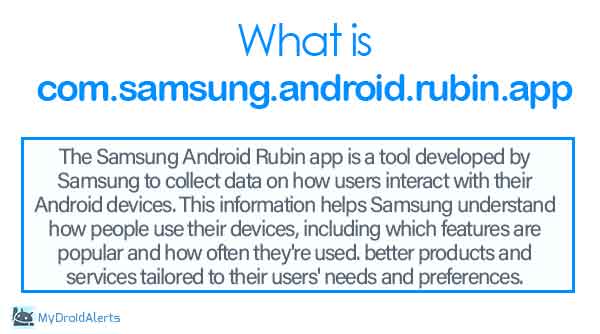
Know more about com.samsung.android.rubin.app. What is it? What is it used for? Is com.samsung.android.rubin.app safe? Is there any method to uninstall it safely from your Samsung phone? Let’s find the answers.
What is com.samsung.android.rubin.app?
The Samsung Android Rubin app is a tool developed by Samsung to collect data on how users interact with their Android devices. This information helps Samsung understand how people use their devices, including which features are popular and how often they’re used. better products and services tailored to their users’ needs and preferences.
Other info about Samsung Android Rubin
- Name: Samsung Android Rubin(
Customization Service) - Package Name: com.samsung.android.rubin.app
- Developer: Samsung Electronics Co., Ltd.
- OS Version: Android 10+
- Permission: Backgrounds, media, storage, location, contacts etc
What does com.Samsung.Android.rubin.app mean?
Android apps are installed in the form of a package and this package has a unique name. Usually, the package nem contains the following details COM.DEVELOPER.ANDROID.APPNAME.
Likewise, the term com.samsung.android.rubin.app simply signifies that it’s android APK package developed by Samsung to run the Rubin services on the device.
Is com.Samsung.Android.rubin.safe?
Yes, the com.Samsung.Android.rubin.safe is completely safe and it complies with all Google Play policies. There is no evidence of the Rubin app containing any malicious code or malware.
What is the Rubin Customization Service?
Samsung’s Rubin Customization Service provides an enhanced user experience, including customized content and recommendations, based on the information obtained about you and your use of the Services.
How to Use Samsung Rubin Data?
There are many ways to activate this service. The primary way to enable customization is to: Go to Settings > General Management > Customization Services. Other ways to enable the service may include enabling it during the creation of a Samsung account on the device by going into Privacy settings or the Digital Wellbeing settings.
Why would a user enable customization?
The following are the benefits of customization a user will see on their device:
- Personalized content based on device usage
- Direct marketing based on your interests
- Customized ads
- The ability to locate your device should it go offline
Is the Samsung Android Rubin app Bloatware?
As the Samsung Rubin doesn’t play any significant role in the operation or functionality of your Samsung device, yes it can be considered as bloatware.
Bloatware is usually an application on your Android that is not essential to the Android system or user as well. These apps are installed as a bundle and come pre-installed out of box.
How to Get rid of used com Samsung Android Rubin App?
used com Samsung Android Rubin App in GoogleMy activity simply signifies that the customization service has been accessed at the given time.
To get rid of this notification or log you may simply disable the Samsung customization AKA Samsung Rubin services.
How do I disable com.Samsung.Android.Rubin.App?
Disabling the Samsung Android Rubin app, like any other system app, depends on your device model and Android version. Here’s a general guide:
- Open Settings: Go to the Settings app on your Samsung device.
- Navigate to Apps: Look for the “Apps” or “Applications” option in the Settings menu.
- Find Samsung Android Rubin: Scroll through the list of apps to find “Samsung Android Rubin” or a similar name. You may need to tap on “All apps” or “System apps” to see it.
- Disable the App: Tap on the app to open its details, then look for an option that says “Disable” or “Turn off.” Tap on it and confirm your choice if prompted.
- Restart Your Device: After disabling the app, it’s a good idea to restart your device to ensure the changes take effect.
Keep in mind that disabling system apps may affect the performance or functionality of your device. If you’re unsure about disabling the Samsung Android Rubin app or any other system app, it’s best to leave it enabled.
Frequently Asked Questions
What is Bloatware?
Bloatware refers to pre-installed software on electronic devices, often smartphones and computers, that users may not want or need. This software typically comes from the device manufacturer or third-party vendors and includes apps, utilities, or trial software.
Bloatware can take up storage space, consume system resources, and sometimes even display unwanted advertisements. While some bloatware may be useful to certain users, many consider it unnecessary or unwanted.
Removing bloatware often requires special permissions or rooting/jailbreaking the device, and it’s essential to proceed with caution to avoid affecting the device’s functionality or warranty.
What are hidden apps on Samsung?
Top things to remember about Samsung Rubin
The Samsung Rubin app can store several personal data and one can easily access these data to investigate the activity on the device. Some of the major activity recorded on the Rubin apps are:
- What was the user doing in Samsung browser?
- Was the device on or off?
- Was WiFi in use?
- Where was the device when an activity occurred?
Other data that can be collected when this service is enabled:
- Device Connectivity, such as WiFi
- Samsung Browser searches
- Samsung Browser history
- Location information
- And more
Final Words
The com.samsung.android.rubin.app package file is responsible for collecting user data to tailor Samsung services. It observes various activities, aiming to understand user interests and enhance product offerings. Despite its purpose, it’s entirely safe as it’s developed by Samsung.
To disable it and potentially improve battery life, follow these steps: Navigate to device settings, locate the app under system apps, force stop it, then disable it. While permanent deletion isn’t possible due to its pre-installation, disabling it prevents background activity. This action may benefit users experiencing battery drain issues without compromising device safety.